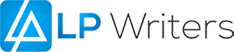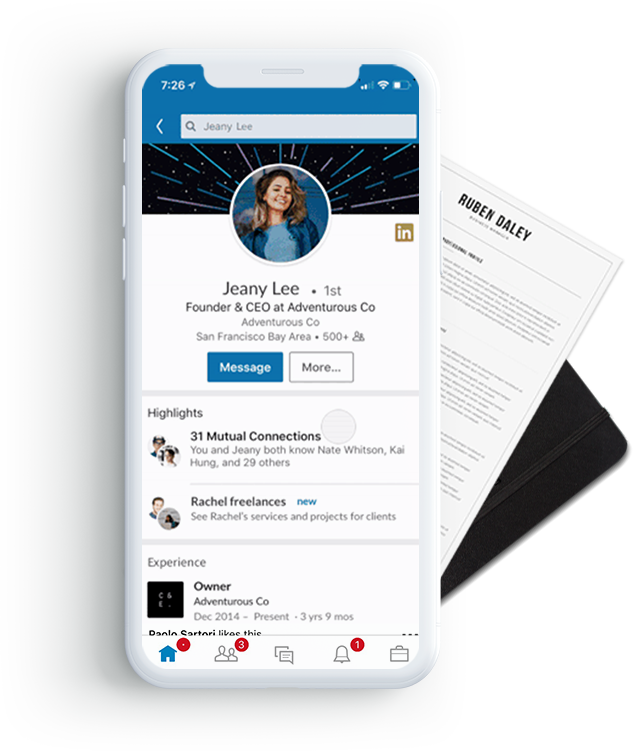Did you know you can turn your LinkedIn profile into an engaging PDF resume?
It is both easy and quick to create a PDF resume from your LinkedIn profile.
Just, follow our step-by-step guide to turn your LinkedIn profile into an attention-grabbing PDF resume.
Turn Your LinkedIn Profile into an Eye-Catching Resume in 6 Steps
- Sign into your LinkedIn account. If you don’t have one, we can help with that. Click here to find out more…
- Click on the Me icon in the top right hand corner of your LinkedIn home profile page.
3.Select View Profile from the drop down menu, your profile will then immediately appear.
4.Click the More button on the top part of your LinkedIn profile (you’ll find it slightly below your profile photo).
5.Select Save to PDF from the drop down menu.
6.Your PDF will be automatically downloaded and saved to a default location on your laptop or desktop computer.
Why Download Your LinkedIn Profile into a PDF resume?
- Allows a Greater Scope for Creativity: A PDF gives you greater scope for creativity. You can use different formats that make your resume more eye-catching and distinctive.
- Be more Descriptive: In a LinkedIn profile, you are limited to 2000 characters. While that sounds like a lot, the space fills up quickly, so you may not be able to add as much as you’d like.
- Some Employees prefer PDF: Some applications require that you submit a resume in PDF format, while others prefer MS Word. It can only be an advantage to have your resume in multiple formats.