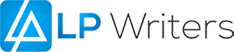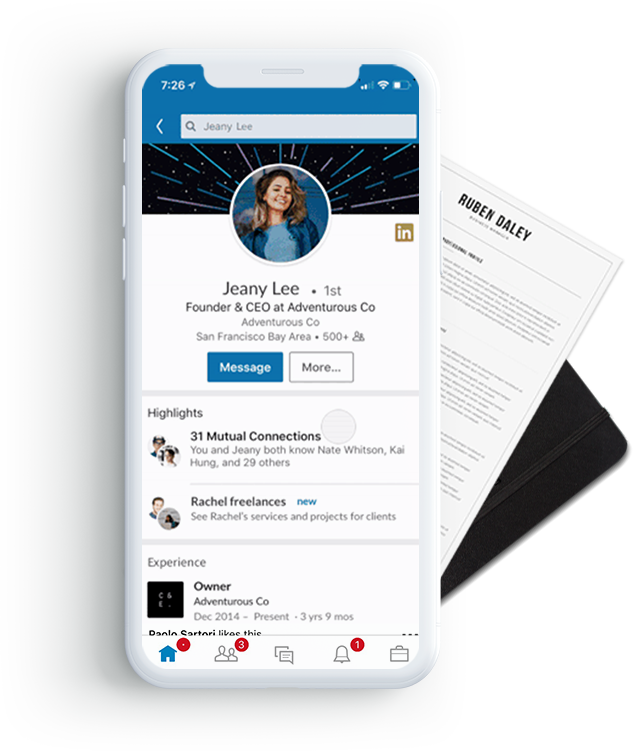LinkedIn is like any other social media site. Just as you can create an account, you can temporarily close it. The difference, of course, is that LinkedIn is a professional network for individuals and businesses. It’s not meant for social networking. Endless scrolling through memes, holiday pictures, friends and family trips and more.
However, if you need to delete your LinkedIn or just deactivate it temporarily, we will guide you through the process step by step.
How to Delete or Temporarily Hibernate Your LinkedIn Account
1. Click here to go to the LinkedIn website. Log in with your username and password.
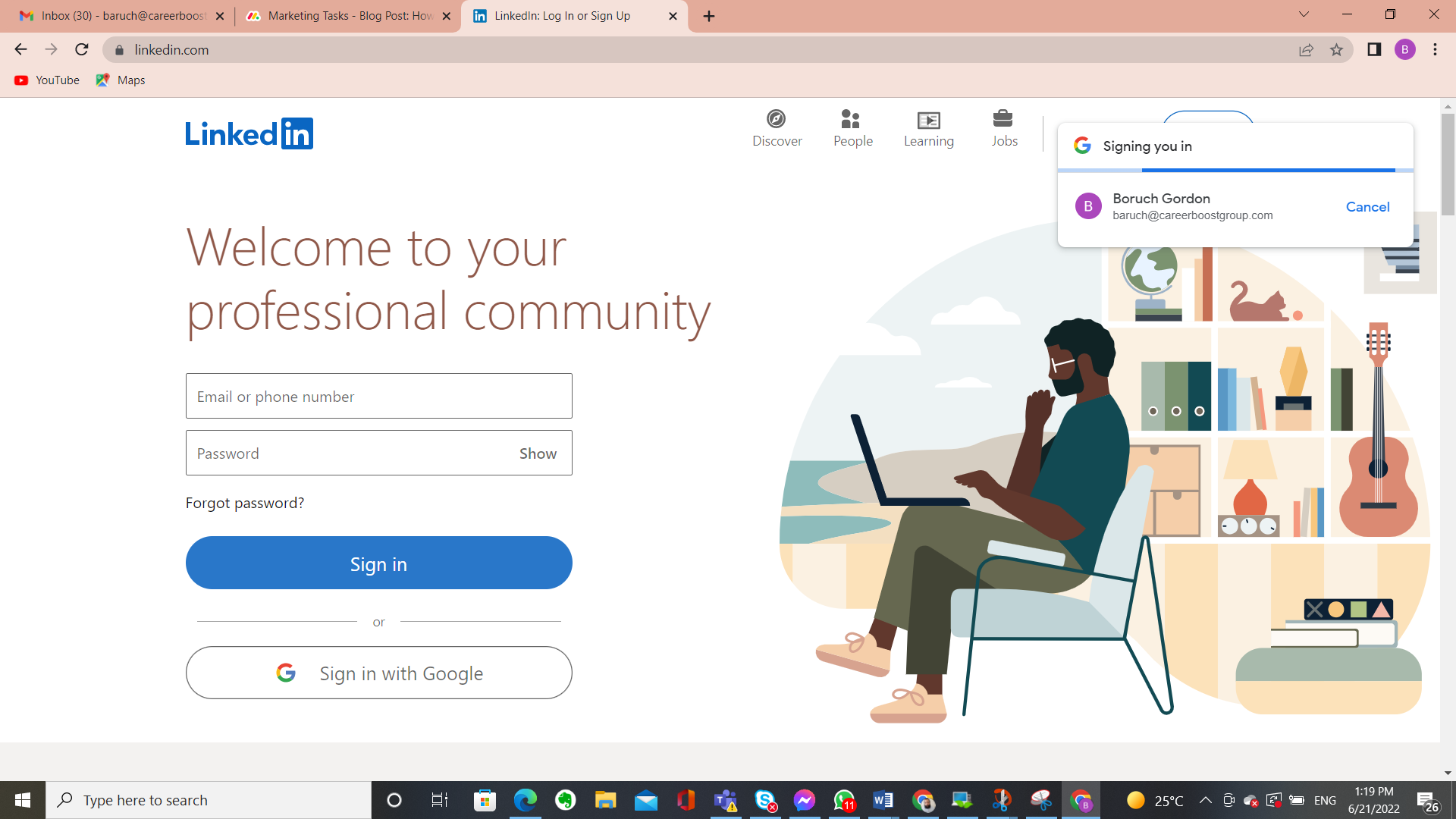
2. After logging in, click on the “Me” option. This is located just below your profile photo in the menu bar at the top of the screen.

3. From the options in the drop-down menu that appears, select “Settings & Privacy”.
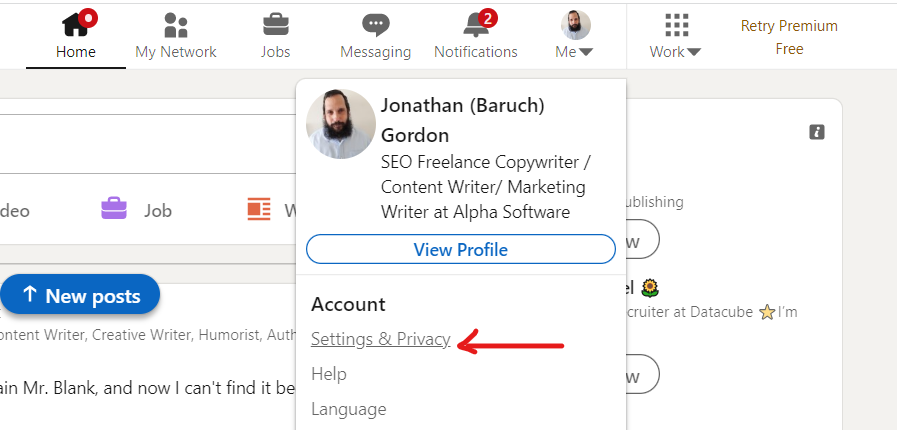
4. Click the “Account preferences” tab in the menu on the left side of the screen. In the submenu that appears, select “Account management”. 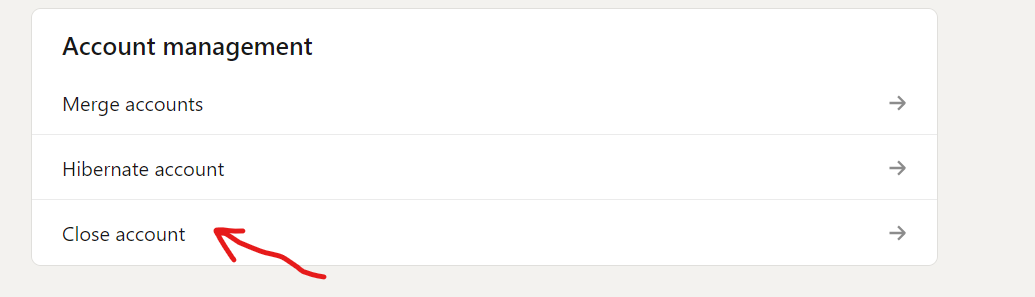
Professional Tip: If you don’t want to fully delete your LinkedIn account, select Hibernate account, which will temporarily deactivate it.
5. In “Account management”, select “Change” which is next to “Close account”.
6. On the next page, you will be asked to confirm your decision to close LinkedIn and why. You can also note any additional comments or concerns about LinkedIn in the feedback box. When you are finished, click “Next”.
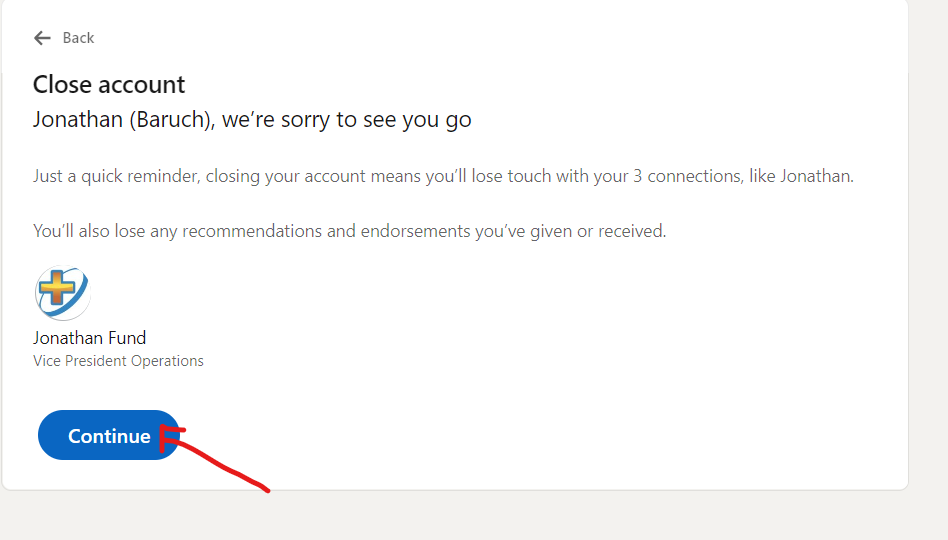
7. Finally, you will then be asked to re-enter your password to complete the process. Once you have filled this in, select Close account.
Important: If you have LinkedIn premium membership, own a LinkedIn group, have a premium account license, you will need change to basic account membership to eliminate your account.
What Happens After You Have Closed Your LinkedIn Account
Once you delete your LinkedIn account, LinkedIn will remove your contacts, endorsements, written recommendations, groups, and content you have posted within seven days. There is an option to download a copy of your LinkedIn profile data before closing your account.
Search engines such as Google, Yahoo!, and Bing display your information temporarily because of the way they collect and update search data.
In most cases, you can only reopen your account if it has been closed for at least 14 days.
However, LinkedIn will not restore the following data:
- Endorsements and Recommendations
- Group Memberships
- Ignored or pending invitations
- Followings (influencers, companies, and others)
To find out more how you can get a refreshed, optimized LinkedIn Profile or Business Profile for your company click here by one of our HR experts Click Here.